Proxmox Part 2 - Secure Boot & UKI
Working towards secure boot and Unified Kernel Image
Motivation
This is Part 2 in my Proxmox Project where I want to build secure Proxmox installation.
Part 2 will focus on using custom keys for Secure Boot and combining kernel into signed unified-kernel-image (UKI). After the Secure Boot is working, we’ll remove the boot partition and cleanup the installation.
A Brief Introduction to Secure Boot
Secure Boot is a security feature that prevents the execution of unauthorized code during the system boot process. It verifies the digital signature of each executable against a set of trusted keys stored within the UEFI firmware. By default, the UEFI contains a set of pre-installed public keys, which are a Platform Key (PK), Key Exchange Key (KEK), Signature Database (db), and Forbidden Signature Database (dbx).
- Platform Key (PK) establishes a trust relationship between the platform owner and the platform’s firmware.
- Key Exhange Key (KEK) is used to update the db and dbx databases.
- Signature Database (db) Contains authorized certificates; the boot executables must be signed with a key existing in this database.
- Forbidden Signature Database (dbx) Contains revoked certificates and signatures, more information.
Why using custom keys?
An inspection of the F4-424 Pro’s UEFI revealed the use of a default AMI test key, which has been publicly leaked. This indicates that TerraMaster did not replace the default key with an unique, vendor-specific key. Therefore, we will deviate from the standard approach and replace the existing keys with our own. While this will introduce some additional complexity in terms of future maintenance and updates, it significantly enhances the overall security of the installation.
Unified Kernel Image (UKI)
A typical Linux installation, such as the default Debian setup, consists of a bootloader, an initial RAM disk (initrd), and the kernel itself. During system startup, the BIOS/UEFI first executes the bootloader (e.g. GRUB) which in turn presents kernel command-line options and loads the initrd. The initrd plays a crucial role in preparing the system by loading necessary kernel modules and performing preliminary tasks before handing the control to the init system (e.g. systemd).
In practice, an Unified Kernel Image (UKI) is a single, self-contained EFI executable that encapsulates a EFI stub program, the kernel, initrd, and command-line options. Using UKI has a several advantages.
Firstly, it eliminates the need for a separate bootloader which simplifies the boot process and reduces the potential attack surface.
Secondly, typically in Secure Boot setups the initrd often remains unsigned and unverified. This presents a potential security vulnerability where an attacker could physically remove the hard drive, connect it to another system, access the unencrypted boot partition, extract the initrd, inject malicious code, and then repackage the initrd. Upon reinserting the drive and booting the system, the compromised initrd would execute the malicious code, potentially leading to further security breaches, such as printing the encryption key passed by TPM during the boot.
Preparing Dev Environment
Encrypted Storage
Since I’m going to work on security sensitive data, I will use the Samsung FIT USB drive as an encrypted storage. The drive is connected to the internal USB port and serves as a backup location in case the boot process breaks and I have to reinstall the whole system.
1
2
3
4
5
6
7
8
9
10
11
# 1. Use the whole USB drive as an encrypted device (/dev/sda)
cryptsetup luksFormat --type luks2 /dev/sda
# 2. Open newly created LUKS device as /dev/mapper/samsungfit
cryptsetup luksOpen /dev/sda samsungfit
# 3. Create filesystem
mkfs -t ext4 -V /dev/mapper/samsungfit
# 4. Mount the filesystem (creates mount folder if it doesn't exist)
mount -m /dev/mapper/samsungfit /media/samsungfit
Clone the repo
Easiest way to follow the next steps in this article is to clone Project repo.
1
2
3
4
5
6
7
# Install git
apt install git
# Clone the repo inside the encrypted storage
git clone https://github.com/tanezky/proxmox-project.git /media/samsungfit/proxmox-project
# All the article related scripts and files are under part2 folder.
There is a helper script “init_ws_storage.sh” to manage with mounting the storage.
Simply copy it to your root user folder and modify the Variables in the beginning of the file according to yours.
Usage: bash init_ws_storage.sh
Without repo
Otherwise, copy files from the repo and create the structure manually
1
2
3
4
5
6
encrypted_storage
├── sb
│ └── sb_create_keys.sh
└── uki
├── splash.bmp
└── uki_create.sh
VS Code
I like to use VSCode as an editor instead of using terminal text editors. To achieve this I will use Natizyskunk’s SFTP extension to synchronize files between machines. I’m using encrypted container mounted as a workspace on my desktop PC to keep everything secure.
To configure SFTP connection, first give ownership of the files on remote machine to your non-root user via chown -R tanezky:tanezky /media/samsungfit
Create sftp config in VS Code ctrl + shift p > SFTP: Config
sftp.json config file (obtain agent with echo ${SSH_AUTH_SOCK}):
1
2
3
4
5
6
7
8
9
10
11
{
"name": "pve-vault",
"host": "10.42.42.150",
"username": "tanezky",
"protocol": "sftp",
"remotePath": "/media/samsungfit",
"uploadOnSave": true,
"useTempFile": true,
"openSsh": true,
"agent": "/run/user/1000/keyring/ssh"
}
Secure Boot
First, it’s good to check current status of the Secure Boot
1
2
3
4
5
root@pve-vault:~# mokutil --sb-state
SecureBoot disabled
root@pve-vault:~# dmesg | grep Secure
[ 0.000000] secureboot: Secure boot disabled
[ 0.013585] secureboot: Secure boot disabled
Create keys
Now that we have a secure place for working on sensitive content, it’s time to create keys for secure boot.
The script is located in proxmox-project/part2/sb
It will ask password to create keys and it will again ask passwords to sign auth files.
It is important to use strong passwords for the keys. Store them in secure location, for example in a password manager.
1
2
3
4
5
6
7
8
9
10
11
12
13
14
15
16
17
18
19
20
21
22
23
24
25
26
27
28
# First, install dependencies
apt install efitools
# Run the script
sh sb_create_keys.sh
# Once the script has been succesfully executed, it has organized files into subdirectories
sb
├── auth
│ ├── db.auth
│ ├── KEK.auth
│ └── PK.auth
├── certs
│ ├── db.crt
│ ├── KEK.crt
│ └── PK.crt
├── esl
│ ├── db.esl
│ ├── KEK.esl
│ └── PK.esl
├── GUID.txt
└── keys
├── db.key
├── KEK.key
└── PK.key
# Copy esl files on EFI partition, these will be enrolled in later stage once the UKI is created.
cp -r sb/esl /boot/efi/EFI
Generating and Signing UKI
The script to create UKI is located in proxmox-project/part2/uki
1
2
3
4
5
# Install dependencies
apt install systemd-boot-efi sbsigntool
# Run the script
bash uki_create.sh
When signing the UKI, you will be prompted for a password for previously generated db.key
The script will
- Find latest PVE kernel and initrd from
/boot - Get os-release information from
/usr/lib/os-release - Generate kernel cmdline options (more info below)
- Add boot splash image
- Create unsigned UKI
- Sign UKI with db.key and db.crt
- Move the signed UKI to location:
/boot/efi/EFI/pve/pve-uki.efi
What are the cmdline options used
The script will extract ROOT information from /proc/cmdline
Then it will be concatenated with ro quiet splash
ro and quiet are defaults used by Proxmox installations
splash is to show the boot splash image
Since Proxmox kernel versions 6.8 the intel_iommu=on is enabled by default, so there is no need to add it anymore.
Creating Boot Entry
Next, we need to create boot entry for newly created UKI.
First, find the location of EFI partition on disk, it’s where the /boot/efi is mounted.
1
2
3
4
5
6
7
8
9
10
root@pve-vault:~# lsblk
NAME MAJ:MIN RM SIZE RO TYPE MOUNTPOINTS
sda 8:0 1 59.8G 0 disk
└─samsungfit 252:1 0 59.7G 0 crypt /media/samsungfit
nvme0n1 259:0 0 465.8G 0 disk
├─nvme0n1p1 259:1 0 487M 0 part /boot/efi
├─nvme0n1p2 259:2 0 447G 0 part
│ └─nvme0n1p2_crypt 252:0 0 447G 0 crypt /
└─nvme0n1p3 259:3 0 18.2G 0 part /boot
On my device the EFI is first partition on the disk nvme0n1
1
2
3
4
5
6
7
8
9
10
11
12
13
14
15
16
# Check what are current boot entries (with details)
root@pve-vault:~# efibootmgr -v
BootCurrent: 0003
Timeout: 20 seconds
BootOrder: 0003
Boot0000* proxmox VenHw(99e275e7-75a0-4b37-a2e6-c5385e6c00cb)
Boot0003* debian HD(1,GPT,59abc397-fd4d-46d9-911c-a132743e35ea,0x800,0xf3800)/File(\EFI\debian\shimx64.efi)
# Create new entry
efibootmgr --create --disk /dev/nvme0n1 --part 1 --label "Proxmox SB" -l "\EFI\pve\pve-uki.efi"
# Check the boot entry configuration
efibootmgr -v
# Verify the path to efi binary is correct
....../File(\EFI\pve\pve-uki.efi)
Enroll keys to UEFI and enable Secure Boot
Reboot the device to UEFI systemctl reboot --firmware-setup
After setting up keys and enabling secure boot, save changes.
Manual steps
- Go to
Security -> Secure Boot - Select
Reset to Setup Mode-> ChooseYes-> ChooseNo - Go to
Key Management - Choose
Platform Key - Choose
Update - Choose
No - Select File System
- Navigate to
EFI -> esl - Choose
PK.esl - Choose Public Key Certificate
- Choose
Yes - Confirm
Success - Select
Noto “Reset without saving?” - Repeat steps to
Key Exhange Keys (KEK.esl)andAuthorized Signatures (db.esl)
Then, use ESC to return to Secure Boot menu and change Secure Boot to Enabled
Finally return with ESC, go to Save & Exit tab and choose Save Changes and Exit
Verify Secure Boot
Let’s check the status of the Secure Boot
1
2
3
4
5
6
root@pve-vault:~# mokutil --sb-state
SecureBoot enabled
root@pve-vault:~# dmesg | grep Secure
[ 0.000000] secureboot: Secure boot enabled
[ 0.000000] Kernel is locked down from EFI Secure Boot mode; see man kernel_lockdown.7
[ 0.012983] secureboot: Secure boot enabled
Now we have succesfully enrolled our own keys for Secure Boot, created a signed unified-kernel-image and enabled the Secure boot.
Removing /boot partition
Since we have now working Secure Boot and UKI, which is located on EFI partition, there’s no need for separate boot partition anymore. In fact, to make the system more secure from prying eyes, we can now move the content from boot partition to encrypted root partition.
1
2
3
4
5
6
7
8
9
10
11
12
13
14
15
16
17
18
19
20
21
22
23
24
25
26
27
28
29
30
31
32
33
34
35
36
37
38
39
40
41
42
43
44
# Get information on partitions involved with /boot
root@pve-vault:~# lsblk
NAME MAJ:MIN RM SIZE RO TYPE MOUNTPOINTS
sda 8:0 1 59.8G 0 disk
└─samsungfit 252:1 0 59.7G 0 crypt /media/samsungfit
nvme0n1 259:0 0 465.8G 0 disk
├─nvme0n1p1 259:1 0 487M 0 part /boot/efi
├─nvme0n1p2 259:2 0 447G 0 part
│ └─nvme0n1p2_crypt 252:0 0 447G 0 crypt /
└─nvme0n1p3 259:3 0 18.2G 0 part /boot
# We are interested in /boot/efi and /boot
# Unmount /boot/efi
umount /boot/efi
# Unmount /boot
umount /boot
# Mount boot partition to temporary location
mount -m /dev/nvme0n1p3 /mnt/boot
# Verify /boot/efi and /boot is not mounted anymore
root@pve-vault:~# lsblk
NAME MAJ:MIN RM SIZE RO TYPE MOUNTPOINTS
sda 8:0 1 59.8G 0 disk
└─samsungfit 252:1 0 59.7G 0 crypt /media/samsungfit
nvme0n1 259:0 0 465.8G 0 disk
├─nvme0n1p1 259:1 0 487M 0 part
├─nvme0n1p2 259:2 0 447G 0 part
│ └─nvme0n1p2_crypt 252:0 0 447G 0 crypt /
└─nvme0n1p3 259:3 0 18.2G 0 part /mnt/boot
# Copy all files and links from /mnt/boot into /boot
cp -av /mnt/boot/. /boot/
# Verify all files got copied
ls -al /boot
# Remove unnecessary lost+found folder which came from boot partition
rm -rf /boot/lost+found
# Unmount boot partition
umount /mnt/boot
Next, we’ll have to modify /etc/fstab and remove reference to the boot partition
1
2
3
4
5
6
7
8
9
10
11
12
13
14
15
16
17
18
19
20
21
22
23
24
25
26
27
28
29
30
31
32
33
34
root@pve-vault:~# cat /etc/fstab
# /etc/fstab: static file system information.
#
# Use 'blkid' to print the universally unique identifier for a
# device; this may be used with UUID= as a more robust way to name devices
# that works even if disks are added and removed. See fstab(5).
#
# systemd generates mount units based on this file, see systemd.mount(5).
# Please run 'systemctl daemon-reload' after making changes here.
#
# <file system> <mount point> <type> <options> <dump> <pass>
/dev/mapper/nvme0n1p2_crypt / ext4 errors=remount-ro 0 1
# /boot was on /dev/nvme0n1p3 during installation
UUID=e9245dfa-3a64-4a1c-a07d-b191d55ec4ff /boot ext4 defaults 0 2
# /boot/efi was on /dev/nvme0n1p1 during installation
UUID=462A-1651 /boot/efi vfat umask=0077 0 1
#
# Remove boot references to make the /etc/fstab to look:
root@pve-vault:~# cat /etc/fstab
# /etc/fstab: static file system information.
#
# Use 'blkid' to print the universally unique identifier for a
# device; this may be used with UUID= as a more robust way to name devices
# that works even if disks are added and removed. See fstab(5).
#
# systemd generates mount units based on this file, see systemd.mount(5).
# Please run 'systemctl daemon-reload' after making changes here.
#
# <file system> <mount point> <type> <options> <dump> <pass>
/dev/mapper/nvme0n1p2_crypt / ext4 errors=remount-ro 0 1
# /boot/efi was on /dev/nvme0n1p1 during installation
UUID=462A-1651 /boot/efi vfat umask=0077 0 1
Then, reload systemd, mount the /boot/efi and verify it has content
1
2
3
4
5
6
7
8
9
10
# Reload systemd
systemctl daemon-reload
# Mount /boot/efi
mount /boot/efi
# Verify it has content
ls -al /boot/efi
# There should be EFI folder found
Before rebooting, it’s good practice to update initramfs and recreate the UKI
1
2
3
4
5
6
7
8
9
# Recreate initramfs
update-initramfs -u -k all
# Then recreate the UKI
root@pve-vault:~# cd /media/samsungfit/proxmox-project/part2/uki/
root@pve-vault:/media/samsungfit/proxmox-project/part2/uki# bash uki_create.sh
# Reboot the system
reboot
Cleaning
Destroy boot partition
1
2
3
4
5
6
7
8
9
10
11
12
13
14
15
16
17
18
19
# After reboot, confirm boot partition is not mounted
root@pve-vault:~# lsblk
NAME MAJ:MIN RM SIZE RO TYPE MOUNTPOINTS
sda 8:0 1 59.8G 0 disk
nvme0n1 259:0 0 465.8G 0 disk
├─nvme0n1p1 259:1 0 487M 0 part /boot/efi
├─nvme0n1p2 259:2 0 447G 0 part
│ └─nvme0n1p2_crypt 252:0 0 447G 0 crypt /
└─nvme0n1p3 259:3 0 18.2G 0 part
# Destroy contents of boot partition via overwriting it with random data (this will take some time depending on size of the partition)
dd if=/dev/urandom of=/dev/nvme0n1p3 bs=4M status=progress
# Delete the partition
fdisk /dev/nvme0n1
p # list partitions
d # delete partition
3 # partition number (for nvme0n1p3)
w # write and exit
Remove SB certificates and old boot entries
1
2
3
4
5
6
7
8
9
10
11
12
13
14
15
16
17
18
19
20
21
# Remove Secure Boot certs from EFI partition
rm -rf /boot/efi/EFI/esl/
# View UEFI boot entries
root@pve-vault:~# efibootmgr -v
BootCurrent: 0001
Timeout: 20 seconds
BootOrder: 0001,0002
Boot0000* proxmox VenHw(99e275e7-75a0-4b37-a2e6-c5385e6c00cb)
Boot0001* Proxmox SB HD(1,GPT,59abc397-fd4d-46d9-911c-a132743e35ea,0x800,0xf3800)/File(\EFI\pve\pve-uki.efi)
Boot0002* debian HD(1,GPT,59abc397-fd4d-46d9-911c-a132743e35ea,0x800,0xf3800)/File(\EFI\debian\shimx64.efi)..BO
Boot0003* debian HD(1,GPT,59abc397-fd4d-46d9-911c-a132743e35ea,0x800,0xf3800)/File(\EFI\debian\shimx64.efi)
# Remove old entries (all but Proxmox SB)
efibootmgr -b 0000 -B
efibootmgr -b 0002 -B
efibootmgr -b 0003 -B
# Verify Proxmox SB is the only one existing
BootOrder: 0001
Boot0001* Proxmox SB HD(1,GPT,59abc397-fd4d-46d9-911c-a132743e35ea,0x800,0xf3800)/File(\EFI\pve\pve-uki.efi)
In next article the goal is to initialize TPM2, use it to open LUKS partition when booting up the system.
Sources
Following pages have been helpful while doing research on Secure Boot